After going through so many tests, finally, Android 14 GSI or Generic System Image firmware is available. It’s easy for Google Pixel users to join the Beta program, but if you are just an Android user then Android 14 GSI ROM is available and you can download it manually. If you are interested then we are providing the guidelines and download link for you.
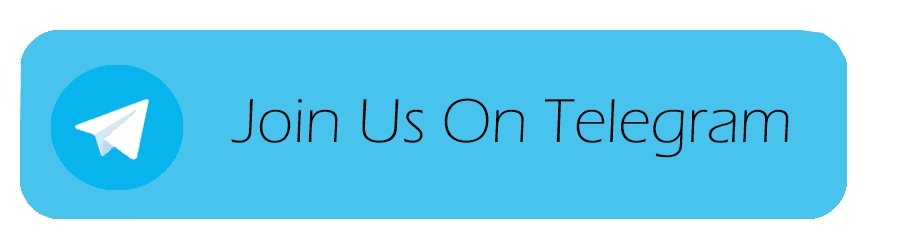
Android 14 GSI ROM Download Links for the beta update
Android 14 GSI ROM: How to install for Android
After downloading the newest version of GSI, you can easily install it on your Android smartphone. Here are the steps to install Android 14 GSI on your Android smartphone.
Enable USB Debugging
First, you have to unlock your Smartphone, which makes it recognizable by PC in ADB mode.
To unlock the phone, Go to your Settings – About phone – Tap on build number 7 times – return to setting – system – developer options – enable USB debugging and OEM unlocking.
Check for Project Treble Support
You have to make sure that your device is compatible with Android 14 GSI. Most of the new phones have this support but still working on given commands.
adb shell getprop ro.treble,enabled
Extract Android 14 GSI
Copy the downloaded GSI file into your phone before extracting the image. Then copy system.img from the extracted folder then paste into the C:/ adb folder. Copy the downloaded vbmeta.img file to the same location as the system.img file.
Boot your Android smartphone into Fast boot mode
Before using this mode, enable USB debugging. Now connect your phone to your PC through USB. Provide the authorization for debugging permission. Open CMD on your PC before entering the below commands –
adb reboot bootloader
Your smartphone will now be booted into the bootloader/Fastboot mode.
Flash GSI for installing Android 14 Beta
Before flashing the GSI, disable the Android-verified boot to avoid the boot loop issue. For that open CMD/ command window via the C:/ adb folder or the platform-tools folder where the system.img file is present. You should then enter cmd in the path location in the file explorer for opening CMD for any specific location.
- Enter the following command for disabling AVB Android verified boot –
fastboot flash vbmeta vbmeta.img
- After that, wipe off the data for a clean install using the following command –
fastboot erase system
- Next up, you’ll need to install the Android 14 Beta GSI on your smartphone with this command –
fastboot flash system system.img
- After that, wipe off the user data partition once the installation has been completed –
fastboot –w
- Now, you can easily reboot and enjoy Android 14 GSI on your Android device –
fastboot reboot
Once your phone is rebooted, you can set up Android 14 and enjoy it on your Android device. There’s also a DSU Loader method for enjoying Android 14 GSI without installing it permanently. Soon, other OEMs will also come out with the Android 14-based Beta for their phones.
