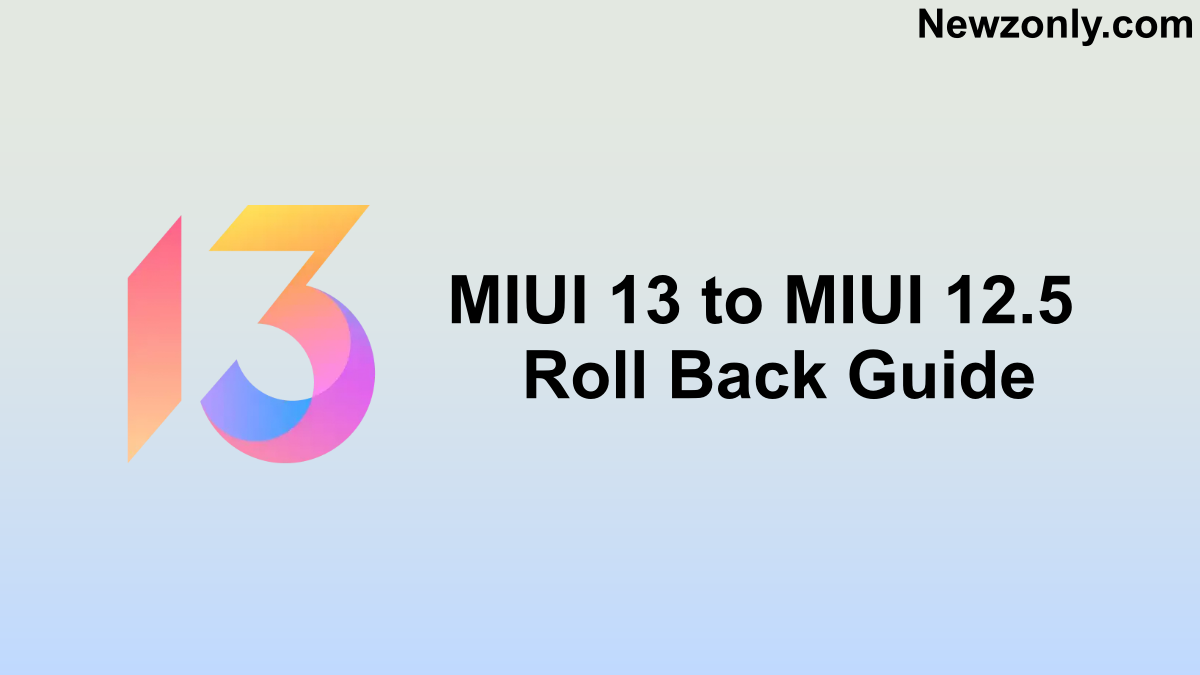MIUI 13 is the newest Custom Skin from Xiaomi. But, a few users may dislike the latest update due to bugs and issues. If you wondering how to downgrade MIUI 13 to MIUI 12.5 Version? So in this article, we will provide you with step-by-step guidance on how to roll back from MIUI 13 to MIUI 12.5 for Xiaomi, POCO, and Redmi smartphones.
The latest version of MIUI comes with many new things such as improved UI, security, wallpapers, and many more compared to the previous builds. To date, several devices updated to MIUI 13, and many new phones come with the Android 12-based MIUI 13 version out of the box.
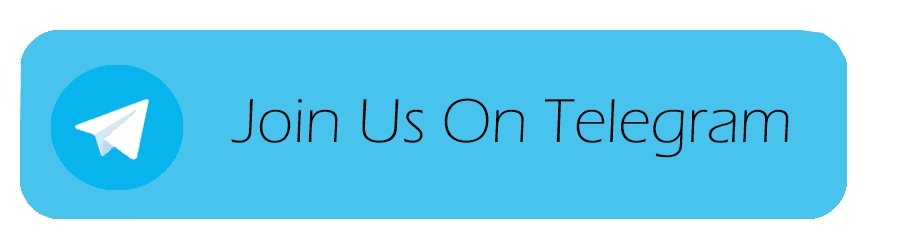
MIUI 13: How to Roll Back to MIUI 12.5 [Downgrade]
When rollback MIUI 13 to MIUI 12.5, Keep in mind that you might end up losing all the images, videos, and anything that you have on your device. Before downgrading, You should back up your phone. Please note down the current version in which your device is running. To downgrade you have to download an MIUI 12.5 ROM file according to your phone’s version. Go to this link to find your MIUI build. Please note down the current version in which your device is running.
To roll back, the first thing that you’ll need to do is download the zip file or ROM of the MIUI 12.5 in your region. After downloading, you should follow the steps mentioned below –
- Change the file name to update.zip using File Manager
- Once you’ve changed the name, open Settings
- Go to the About Phone section and tap on the MIUI version
- Press the three dots that are located in the upper right corner
- After that, select the option and then choose the update package
- From the update package, select the update.zip file
- Install the file
- Reboot your phone to apply the changes