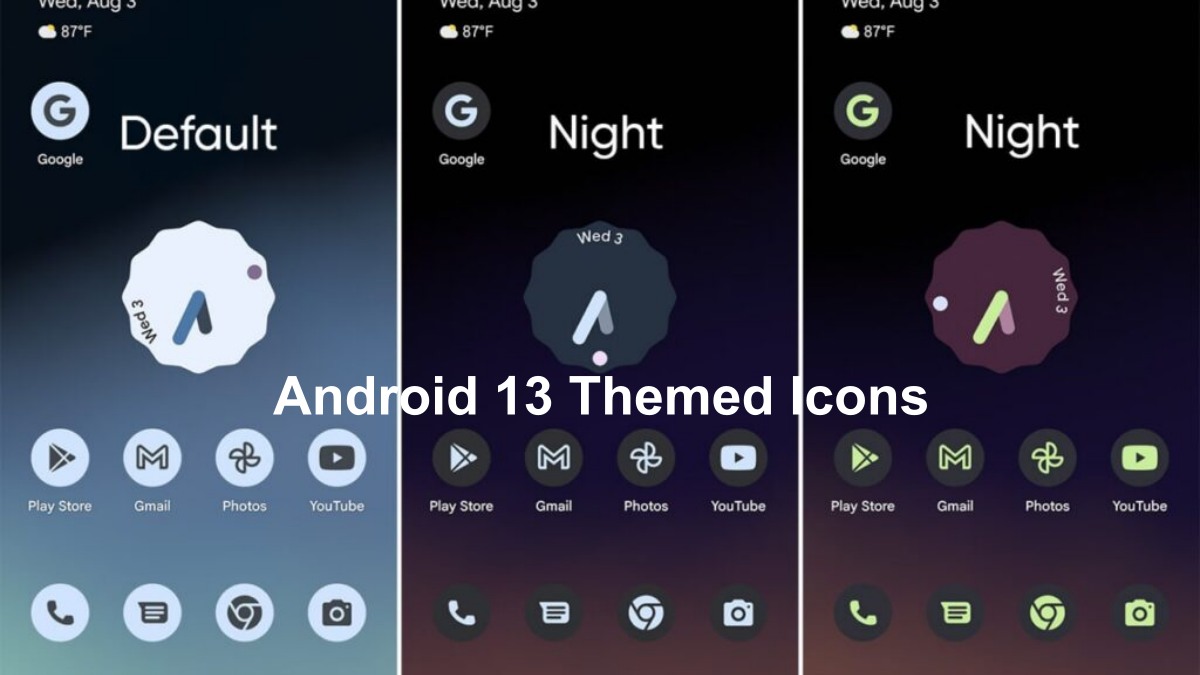To make our phones look more innovative and advanced Companies are working hard. Similarly, Google introduced themed icons with Android 13 and know how to enable them on your phone.
Themed icons got users attention because it allows users to change the color of the icons same as per the theme applied. As the name suggests, it adjusts the background of the icons similar to the theme or matches the color of the theme.
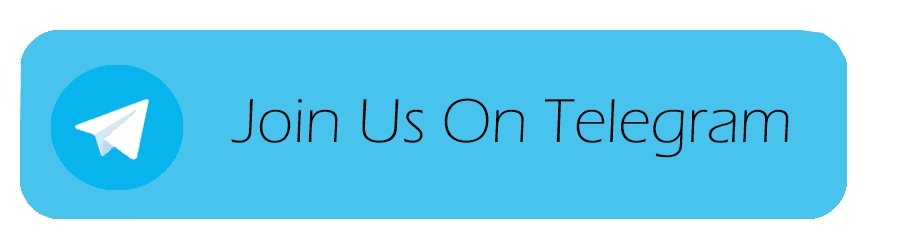
The main purpose of the new update is to provide more features and a new look to the system. Previously Android 13 allowed users to apply these changes only to Google-based apps. But now things are changed because some of the third-party apps come under this feature.
How to Enable Android 13 Themed Icons
- Go to your phone Settings
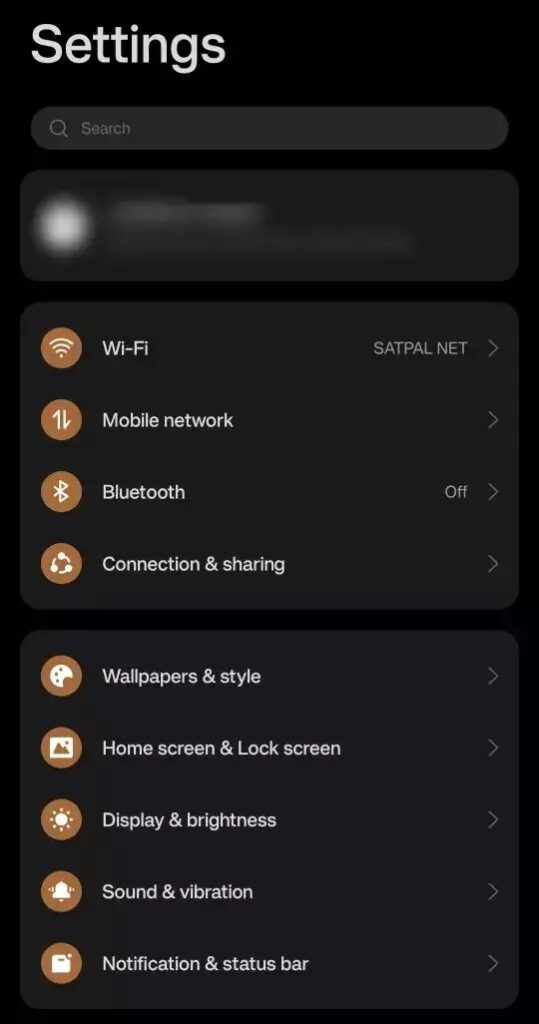
2. Click on Wallpaper & style
3. Click on the Icons
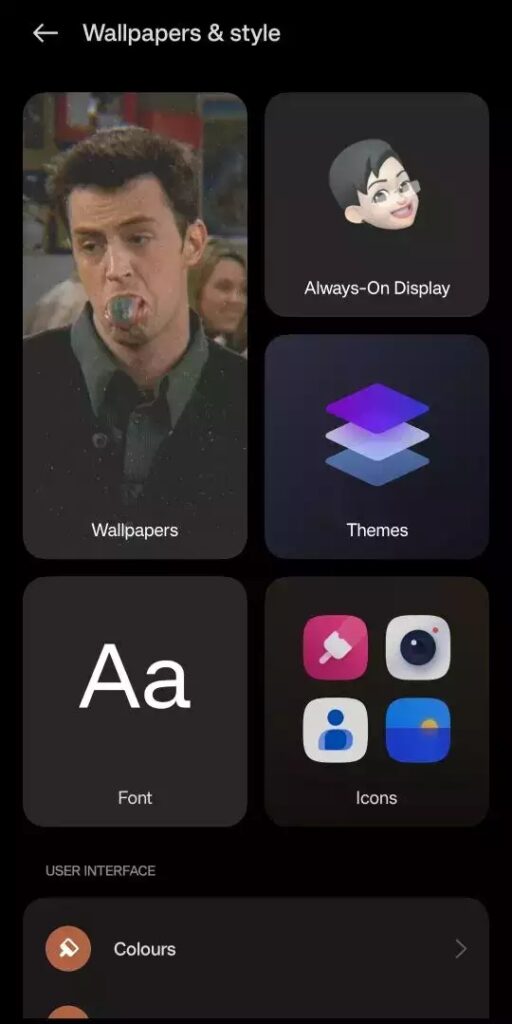
4. Click on Custom Icons
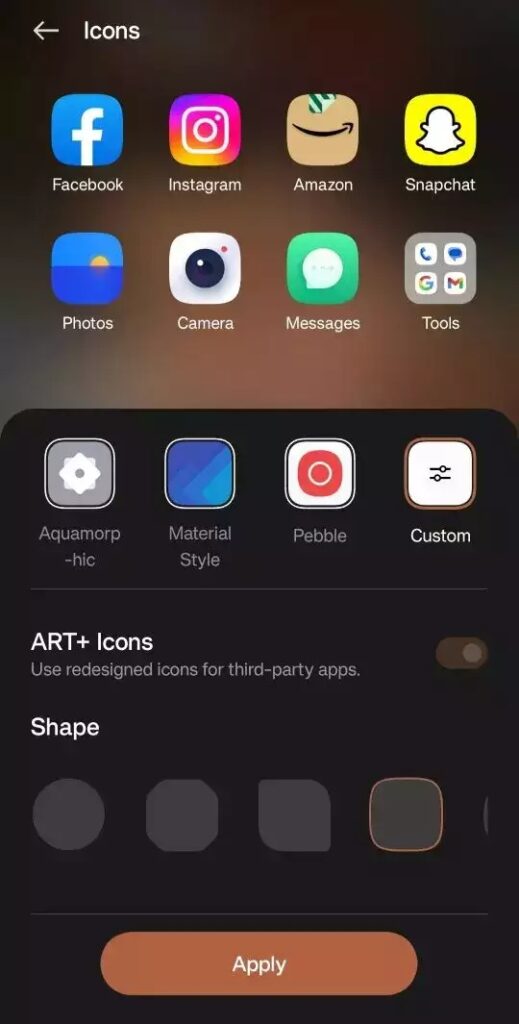
5. Now scroll down and turn on Match wallpaper color
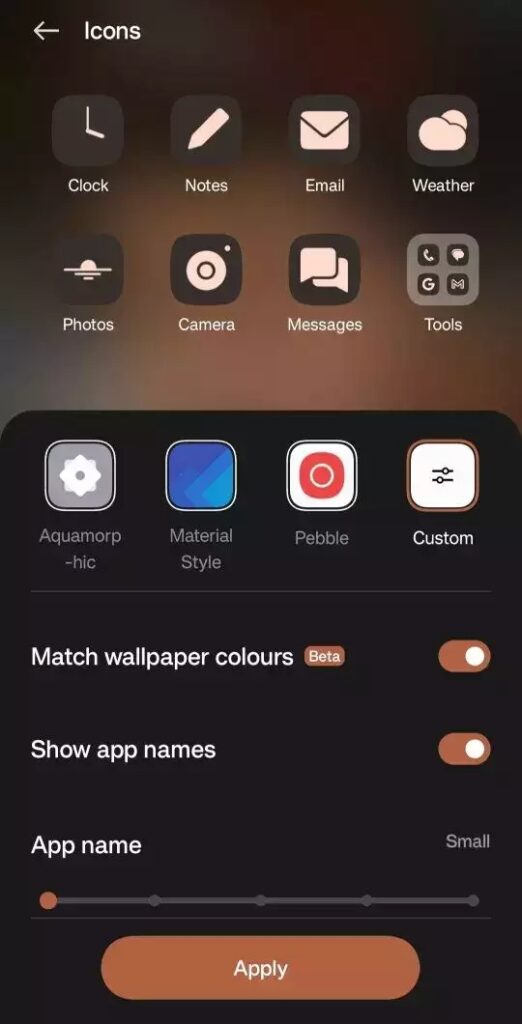
Themed icons are also applicable in Android 12
The previous version of themed icons which came with Android 12, didn’t allow third-party icons to change their appearance. This means themed icons are only available for Google apps.
But now through Android 13 these limitations no longer work.