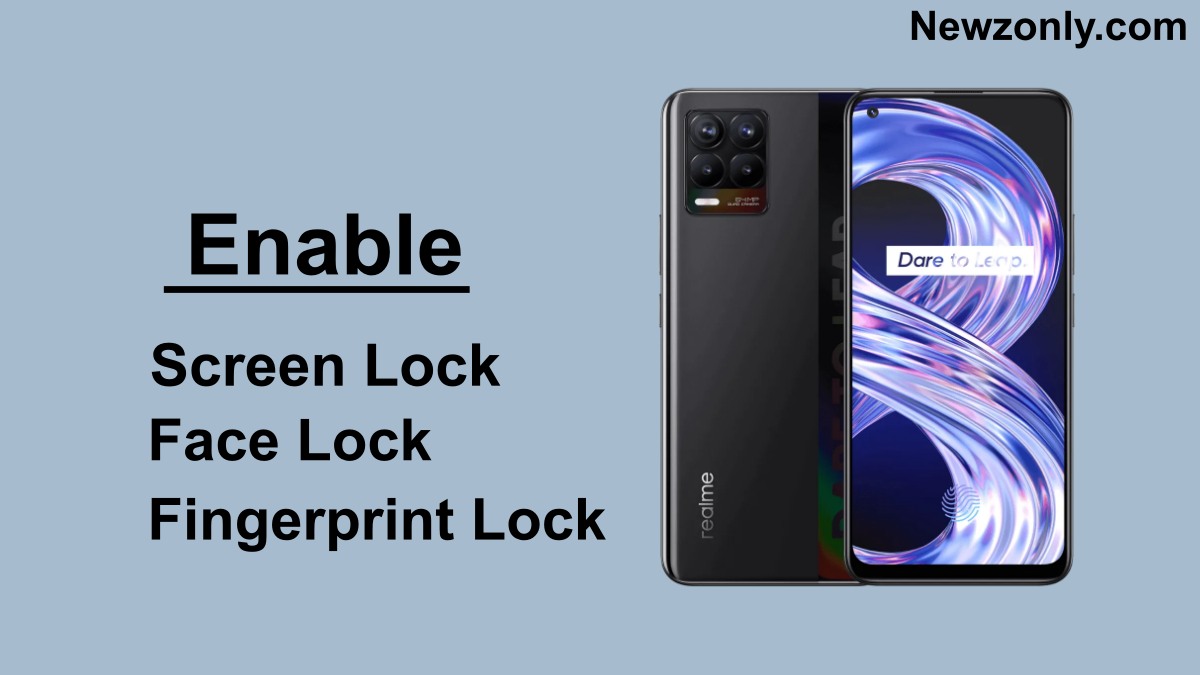Today smartphones become an essential part of human life. The user stores private and important data in the phone, hence security has become a big concern for the device. To prevent users’ data to steal from mobile, manufacturers provide some useful security measures such as App Locks, Screen Locks, and more. In this article, We provide a detailed guide on how to enable Pattern, Pin, Face, and Fingerprint unlock in Realme UI 3.0. Read More Realme C33 Storage and Color Options Leak ahead of India launch
How to Enable Pattern, Pin, Face, and Fingerprint unlock in Realme UI 3.0
There is a number of ways to secure your device data by setting up a screen lock. We can use different options to secure the phone by setting up a PIN, Password, or pattern with a finger or face unlock feature.
- Pin, Pattern, and Password Unlock
- Face Unlock
- Fingerprint Unlock
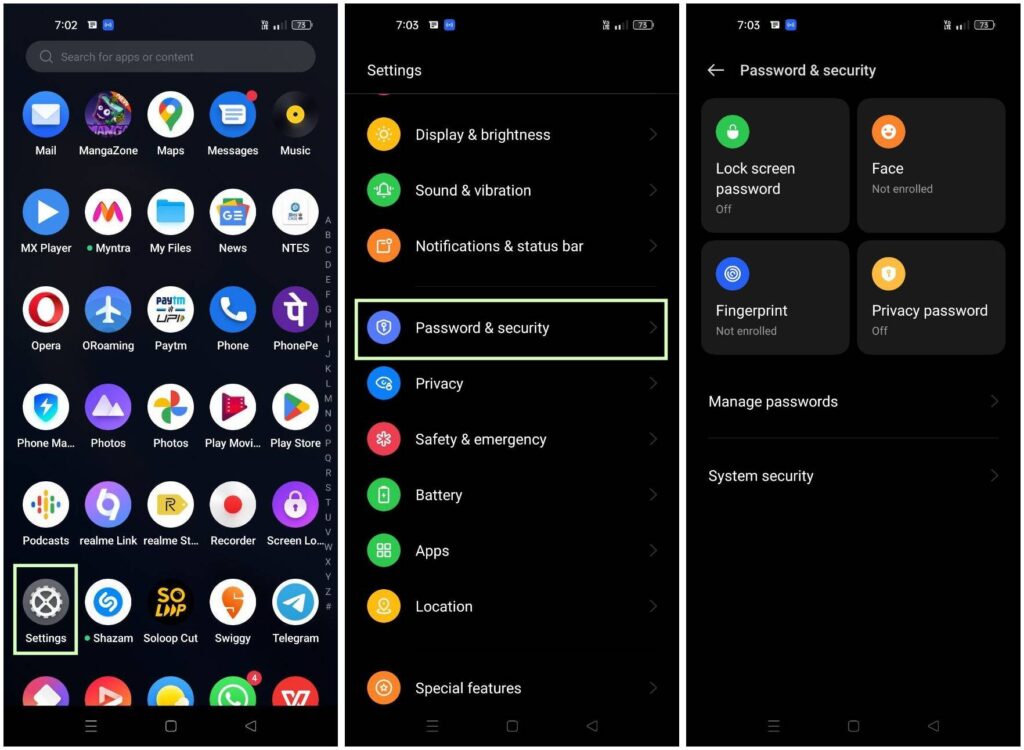
1] Setting Up Pin, Pattern, and Password Lock
Passwords are one of the best ways to secure your device. A password may contain letters, numbers, special symbols, or even patterns, which gives the user many possibilities to make tough passwords to lock their smartphones. As of now, there are a total of three types of passwords you can apply for: 6 Digit Number Password (PIN), Pattern, and 4-16 Alphanumeric Characters password.
- Open the Settings menu on your device
- Go to “Password & security“
- Tap on Lock Screen Password
- Here, You will be asked which of the three types of passwords you’d like to apply
- Select any one of them and follow the on-screen instructions to set the password.
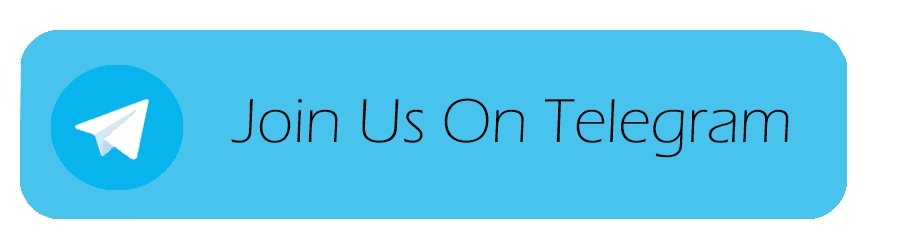
2] Setting Up Face Unlock
Face lock is an alternative way to lock your phone. In this method, users have to scan their faces to unlock their devices and it is one of the most convenient ways to do so. Here’s how to set it up:
- Open the Settings menu on your phone
- Go to “Password & security“
- Tap on Face Unlock
- Here, you’ll be asked for your previously set lock screen password.
- Once entered, now register your face using the on-screen instructions, and you’re good to go.
3] Setting Up Fingerprint Unlock
Another way to secure our device is a Fingerprint lock. this method work on fingerprint scanning. We can put up to five different fingerprints to unlock the phone. Here’s how to do so:
- Open the Settings menu on your phone
- Head out to “Password & security“
- Click on Fingerprint setup.
- Here, you’ll be asked for your previously set lock screen password.
- Tap on Add Finger, use your fingerprint reader to scan your finger, and use different fingers through scanning to add the data to the phone.
Note: Before setting up Face and Fingerprint Unlock, you need to ensure that you have a screen lock set and enabled.